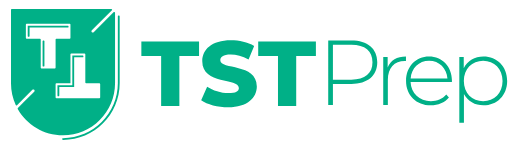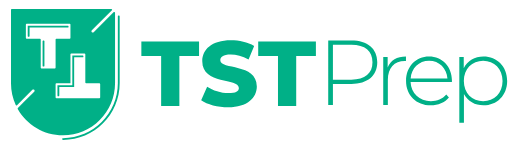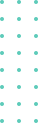
Excluding Emails from Spam

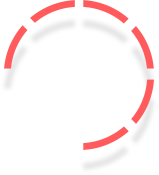
We know that sometimes our emails end up in Spam, and because we don’t want you to miss any important communication, we have put together a short guide on what you can do to ensure that emails from us don’t go to Spam.
Below, we have listed the main email service providers and the ways you can ensure that emails from us reach your inbox.
Gmail
- On your computer, open Gmail.
- On the left, click on More.
- Click on Spam.
- Open the email.
- At the top, click on Not spam.
Yahoo
- Open the Spam folder. If you don’t see the “Spam” folder, click on More under the “Sent” folder.
- Select the email.
- Click on Not spam to move the message to the inbox, and future messages from this sender will be delivered to the inbox.
Hotmail
- Go to Settings.
- At the bottom of the panel, click on Mail.
- In the left panel, select Mail > Accounts > Block or allow.
- Under Blocked senders, select the address or domain you want to unblock, then click on Remove.
Outlook
- Go to the Spam folder.
- Right-click on the email.
- Go to Junk.
- Click on Not Junk.
Thunderbird
- In Account Settings > Junk Settings for the email account
- Here you set the specific spam settings for your email account. Select to enable adaptive spam controls for the email account. The section “Do not automatically mark mail as junk if the sender is in” should display your contact list. This is the list of addresses you allow to reach your inbox. Any contact from this list will not be automatically marked as spam. Select the addresses you want in this list.
iCloud
- In Mail on iCloud.com, click on the Spam folder in the Inbox list.
- Select the message or messages, then do one of the following:
- If you selected a single message: click on the Reply, Reply All, Forward button, then click on Move to Inbox.
- If you selected multiple messages: click on Mark, then click on “Move to Inbox“.
Future messages from the same sender will no longer be automatically marked as spam.